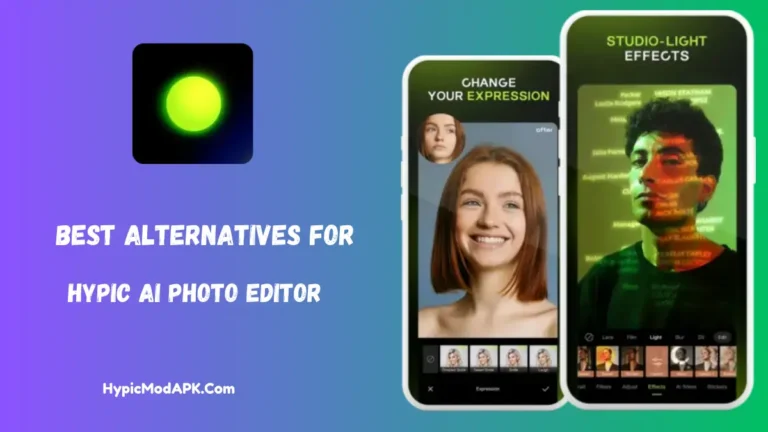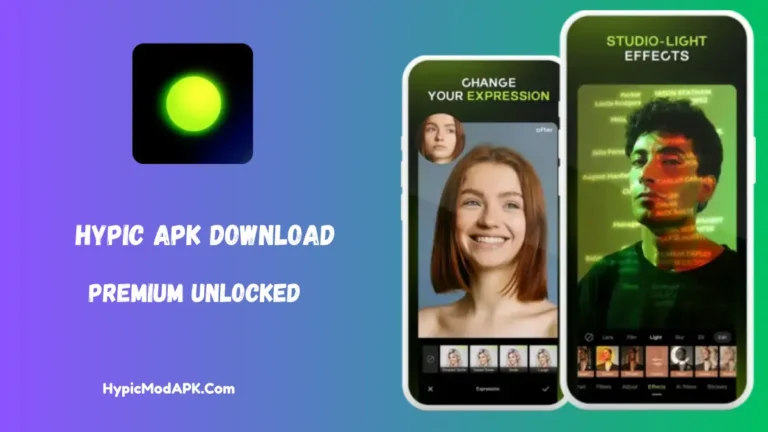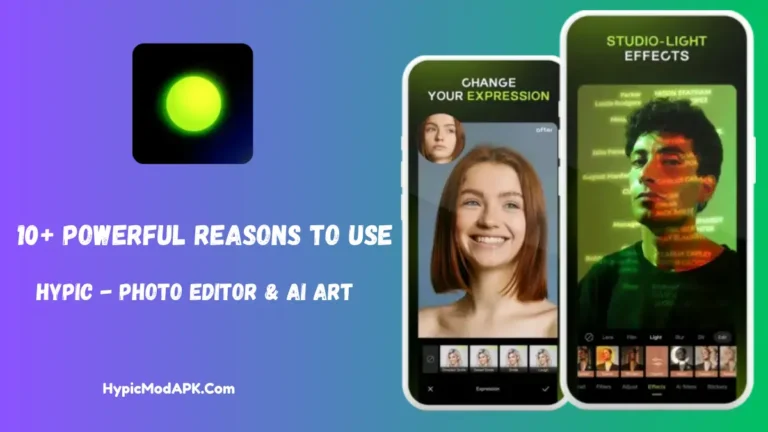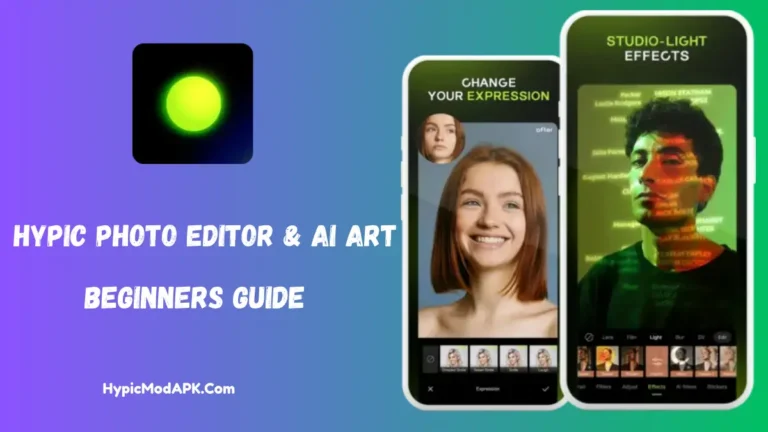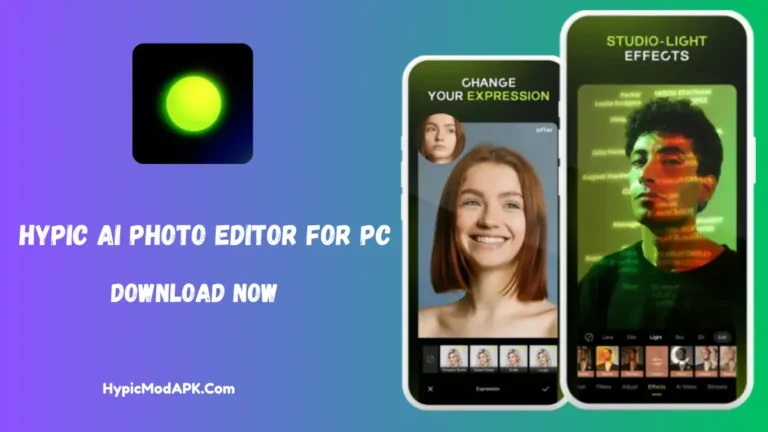Unveiling Guide to Using Cutout in Hypic Photo Editor in 2025
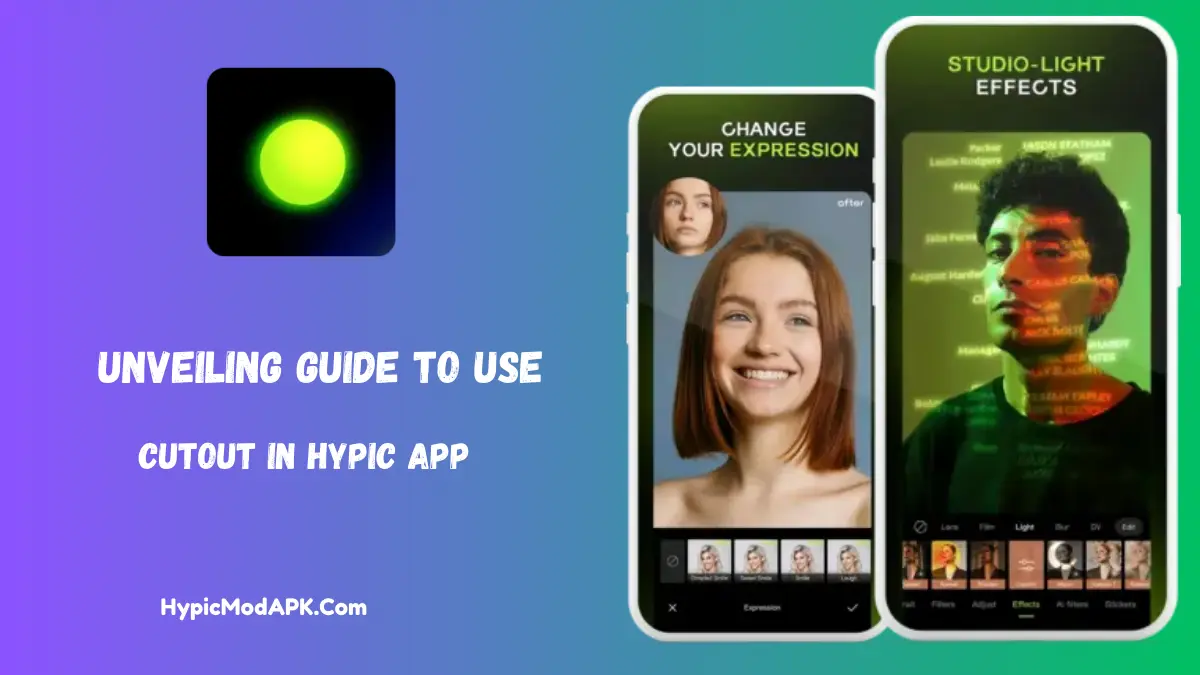
Are you struggling to remove unwanted objects from your photos? Don’t worry—the Hypic Photo Editor offers advanced cutout tools with inbuilt artificial intelligence features to help you easily remove unwanted objects from your photos with just one click using AI.
Please stay connected with us to learn the complete guide to using Cutout Tools in Hypic Photo Editor with step-by-step information. Also, don’t forget to explore its benefits, which are included below in this article. If you haven’t downloaded the Hypic app yet, you can get the official version from the HypicModAPK.com website. Let’s get started.
Hypic AI Photo Editor – Cutout Tools
Sometimes we take photos without noticing the background, leading to unwanted objects being captured. Removing these objects manually requires good apps to erase them instantly. However, most popular photo editing apps offer these features only in their premium versions, which are not affordable for everyone and often lack artificial intelligence tools.
We have the Hypic Photo Editor App, which offers a Magic Eraser and Cutout tool with additional artificial intelligence features. It helps you remove unwanted objects with one click, automatically recognizing them after uploading your photos and then processing them to erase them from the background.
So, follow the step-by-step guide below to use the Cutout and Magic Eraser tools in Hypic Photo Editor to instantly remove unwanted objects from your backgrounds.
Don’t Miss:
Available Options in Hypic Cutout Tools
- Auto Select – AI: This newly added feature in the Hypic Cutout section helps you easily detect and erase unwanted objects with one click. Simply upload your photos and let the Auto Select feature in the Hypic app work its magic.
- Quick Select: Manually select areas using the tools provided by the app.
- Manual Select: This section offers three options to customize your brush type: Hardness, Opacity, and Size. After adjusting these settings, manually select the unwanted objects in your photos.
- Eraser: This option allows you to precisely select the areas you want to remove from your photos.
- Reset: If you’re not satisfied with the results after erasing, use this option to easily reset the photo to its original state.
How To Use Cutout Tools In Hypic Photo Editor?
Using the Cutout tool in the Hypic Photo Editor is so easy. Just, You have to follow the given below step-by-step guide, and After that, You will become a master in this. Let’s get started:
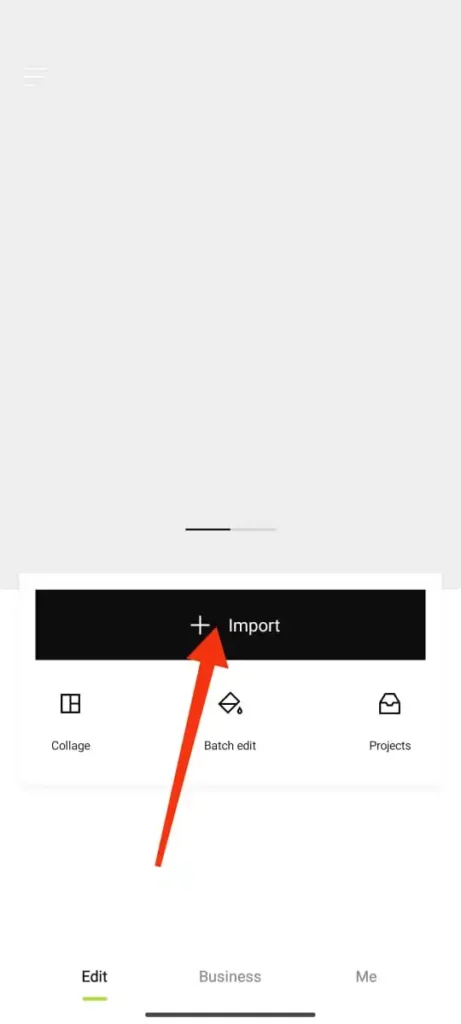
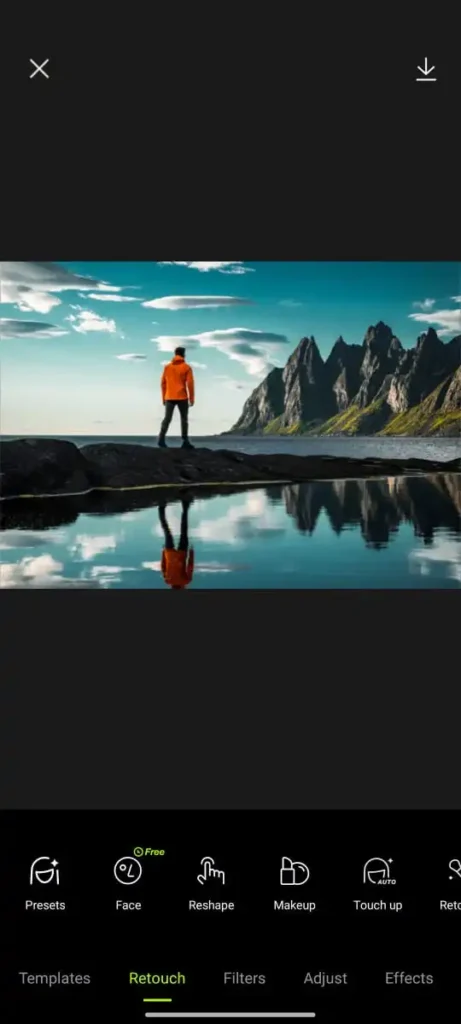
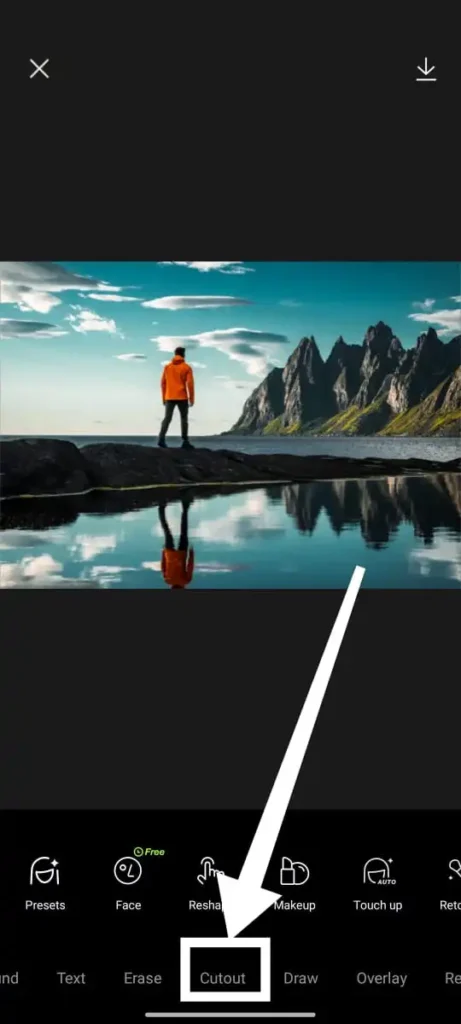
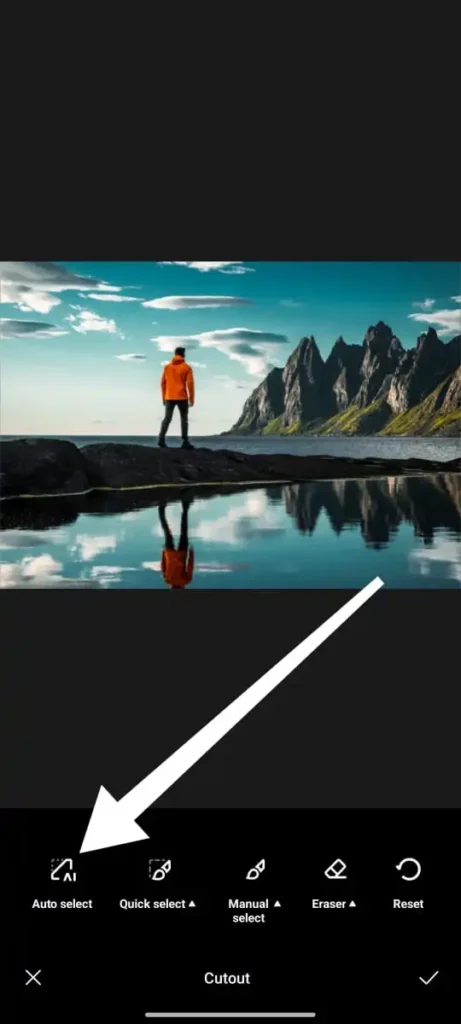
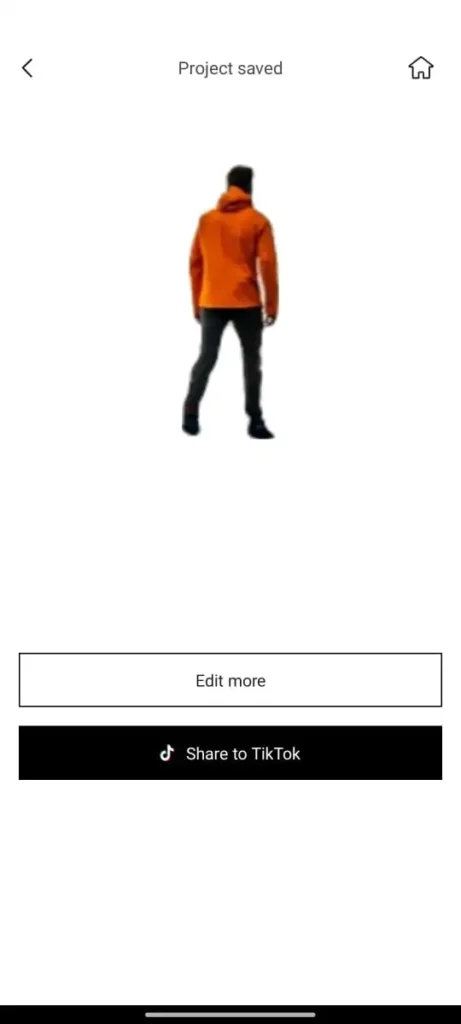
Above are the following simple and authentic step-by-step guide to use Cutout Tool in the Hypic Photo Editor App.
Don’t Miss:
Benefits Of Using Cutout In Hypic Photo Editor
- One Click Cutout: The Hypic Photo Editor offers a Cutout Tool integrated with advanced artificial features that will help you to cut out photos with one click.
- Precise Results: Get accurate results from the tools that suit your moods.
- One Click Share: After getting results, You can share on your social media platforms with one click.
- Download: Also, You can download the stunning outputs in Full HD quality as per your requirement.
- For New Projects: You can use the outputs generated by the Hypic Cutout tool for your next project to edit and make it better.
Conclusion
The Hypic Photo Editor App offers various types of tools that suit every type of your photo editing needs, and Cutout is one of them. It has advanced integrated artificial intelligence features that will help you to easily remove unwanted objects from the background, and get the actual outputs as per your requirements.
In this article, You will find a full step-by-step guide to use the Cutout Tool in the Hypic Photo Editor App and get stunning outputs with the help of its advanced artificial intelligence tools.
Faqs
Trending AI Apps: